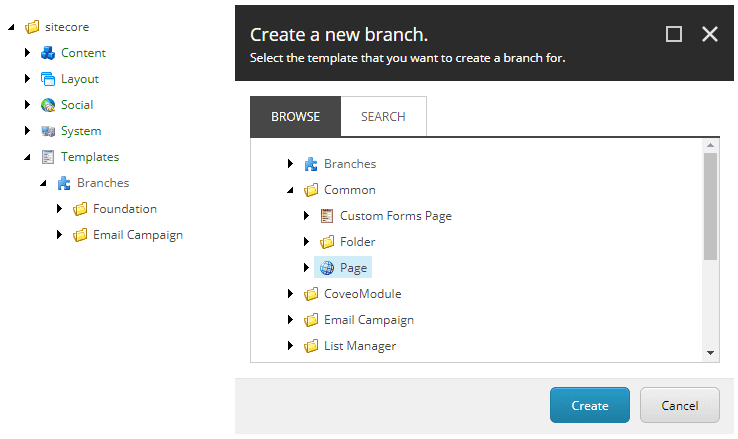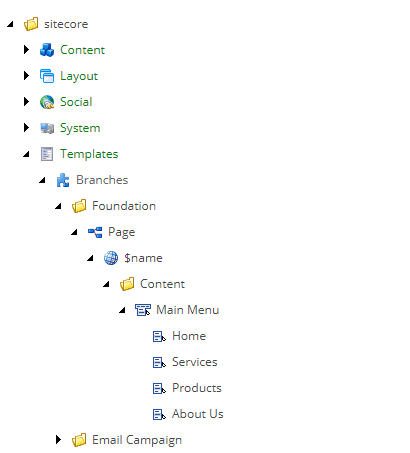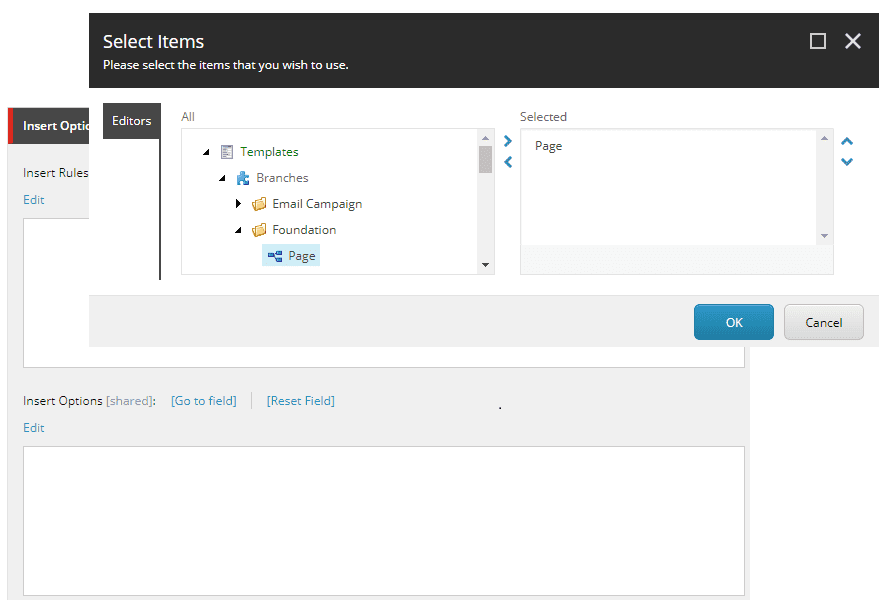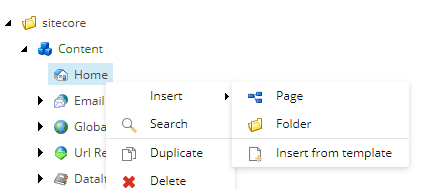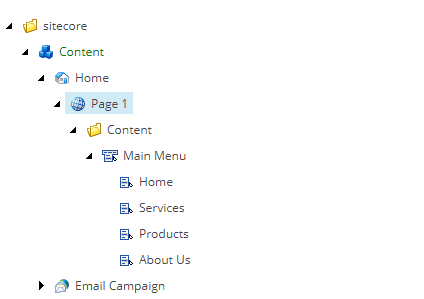Don't repeat yourself with Sitecore Branch Templates
Wikipedia defines Don't Repeat Yourself (DRY) as a principle aimed at reducing repetition of software patterns, replacing it with abstractions or using data normalization to avoid redundancy. Easy right? In fact, so easy that most developers apply the principle almost naturally and, in most cases, without even noticing they are using it.
Have you ever considered how Sitecore uses it? Oh yes, Sitecore does use it and extensively.
Don't believe me, keep reading...
Sitecore uses layouts and renderings/sublayouts as mechanisms to organize and display information to the user. Because of their nature, they need to be highly flexible in order to be reusable. This flexibility wouldn't be possible without templates. Templates are just one of the many examples of the DRY principle in Sitecore.
A template describes the general structure of an item and specifies the type of content and/or data fields that define such item. It can provide default values for some or all the fields, but doesn't necessarily force the author to use them, putting him/her in control of the content. To put it simply, a template is basically an abstraction of the content (its meaning and structure) and as any other abstraction it can be reused over and over again. A special type of template is the Branch Template. This beauty provides an extra level of abstraction that can save content authors an incredible amount of time, allowing them to focus on what matters... the content.
A very common use case for branch templates is the definition of layouts in a site as all pages usually share the same global menu, footer, etc., but instead of hardcoding it in a big and ugly layout file, the branch template allows the content author to define the main structure using reusable components.
Creating a branch template
Creating a branch template is as easy as right clicking the Branches node under /sitecore/Templates/ and selecting New Branch from the insert menu. This will bring up the Create a new branch dialog where the template to be extended can be selected.
It is worth noting that branch templates don't really have a name of their own, they simply inherit the name of the template they are extending, so the item will look like a duplicate from a content editor point of view, except for one small detail discussed in the next section.
Setting up a branch template
Setting up a branch template shouldn't be any different from creating a regular item, the only noticeable difference is the presence of the special item $name. This item acts as a placeholder that will ultimately be cloned, then customized to become the final item (be that a page, command, etc). Think of it as a prototype with predefined information and a few other fields that will be replaced by the final implementation.
Creating and setting up the template is just the first step, the branch template still needs to be made available to the content authors and the easiest way to do this is via the Insert Options of the item/items that will host it.
Using a branch template
Adding the branch template to the insert options of an item will put it in the insert menu of such item making it available to all content authors.
The end result should be pretty obvious, all the subitems and configurations included in the branch template will now be part of a real content item.
Conclusion
Always remember, Sitecore's ultimate goal is making things easy for the content authors, but Sitecore can't do it on its own, it's the architect/developer's task to find and use the tools to make it happen and branch templates just so happens to be the perfect example...
Happy coding!